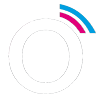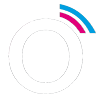
Getting Started with VICREO Listener.
VICREO Listener is a small program that sits on your machine waiting for incoming TCP connection/commands. It uses pre-defined commands to simulate key-presses on your machine. You can use this program to preform hotkey actions from remote
Straight to downloads VICREO-Listener can be controlled by Companion, select the instance: VICREO-Hotkey for that
VICREO-Listener can be controlled by Companion, select the instance: VICREO-Hotkey for that
How does it work
- Download and install VICREO-Listener app for your OS (Windows/OSX)
- Check for the log in the app to see on which IP addresses the listener will react
Installation
Download the right software package for your operating system and launch the program on the machine you would like to control (host).
On your client machine (the one you are sending commands from), send TCP string to the right IP-address from the host, to port 10001 (or change the port to something you like)
Issues?
If you have any issues or suggestions, please create one over at GitHub: https://github.com/bitfocus/companion-module-vicreo-hotkey/issues
Usage
You’ll send an object to the listener. The application first looks at a key called
"type"
.
The following types are available;
- press (simulate a keypress)
- pressSpecial (special keys)
- combination (simulate 2 keys)
- trio (simulate 3 keys)
- quartet (simulate 4 keys)
- down (simulate a key down)
- up (simulate a key up)
- processOSX (send keys to a process on mac via AppleScript)
- string (type a string)
- shell (perform a shell command)
- file (open a file)
- mousePosition (set the mouse cursor to a position)
- getMousePosition (retrieve the x/y position of the mouse cursor)
- subscribe (allow to subscribe to certain information)
- unsubscribe
Password
As from version 3.0.0 its needed to at a password option when sending your object. When in the listener the password is not filled, you can send an empty password. When a password is filled, you will need to Hash the password (MD5 hash) so the listener can check that the object is valid.
To support older connection methods, leave the password empty in the Listener.
Example key press
For keypresses create a object like this;
{ "key":"c", "type":"press", "password":"d41d8cd98f00b204e9800998ecf8427e" }
Example key combination
{ "key":"tab", "type":"combination", "modifiers":["alt"], "password":"d41d8cd98f00b204e9800998ecf8427e" }
Example key trio
{ "key":"left", "type":"trio", "modifiers":["ctrl","shift"], "password":"d41d8cd98f00b204e9800998ecf8427e" }
Put the modifiers in an array.
Alt/option, command(win), Ctrl and Shift are supported.
Example processOSX
{ "key":"tab", "type":"processOSX","processName":"Microsoft PowerPoint", "modifiers":["alt"], "password":"d41d8cd98f00b204e9800998ecf8427e"}
Example string message
{ "type":"string","msg":"C:/Barco/InfoT1413.pdf", "password":"d41d8cd98f00b204e9800998ecf8427e" }
Example open file
Open a file on the local system;
{ "type":"file","path":"C:/Barco/InfoT1413.pdf", "password":"d41d8cd98f00b204e9800998ecf8427e"}
Example shell
To perform a shell command on the system;
{ "type":"shell","shell":"dir", "password":"d41d8cd98f00b204e9800998ecf8427e"}
Example set mouse position
To set the mouse to a certain place
{ "type":"mousePosition","x":"500","y":"500", "password":"d41d8cd98f00b204e9800998ecf8427e"}
Example mouse click
Click the mouse, provide button (left, right), double (true for double click)
{ "type":"mouseClick","button":"left","double":"false", "password":"d41d8cd98f00b204e9800998ecf8427e"}
Example subscription
Subscribe to certain events
{ "type":"subscribe","name":"mousePosition", "password":"d41d8cd98f00b204e9800998ecf8427e"}
Example unsubscribe
Unsubscribe to certain events
{ "type":"unsubscribe","name":"mousePosition", "password":"d41d8cd98f00b204e9800998ecf8427e"}
Keys
The following keys are supported:
|
Key | Description | Notes | |
backspace | Forward delete (delete key on extended keyboards) | | |
delete | Backspace key | | |
enter | Return/Enter key (main keyboard) | | |
tab | Tab key | | |
escape | Escape key | | |
up | Up arrow key | | |
down | Down arrow key | | |
right | Right arrow key | | |
left | Left arrow key | | |
home | Home key | | |
end | End key | | |
pageup | Page Up key | | |
pagedown | Page Down key | | |
f1 | Function key F1 | | |
f2 | Function key F2 | | |
f3 | Function key F3 | | |
f4 | Function key F4 | | |
f5 | Function key F5 | | |
f6 | Function key F6 | | |
f7 | Function key F7 | | |
f8 | Function key F8 | | |
f9 | Function key F9 | | |
f10 | Function key F10 | | |
f11 | Function key F11 | | |
f12 | Function key F12 | | |
f13 | Function key F13 | | |
f14 | Function key F14 | | |
f15 | Function key F15 | | |
f16 | Function key F16 | | |
f17 | Function key F17 | | |
f18 | Function key F18 | | |
f19 | Function key F19 | | |
f20 | Function key F20 | | |
command | Command key (⌘) | | |
alt | Option/Alt key | | |
right_alt | Right Option key | | |
control | Control key | | |
right_ctrl | Right Control key | | |
shift | Shift key | | |
right_shift | Right Shift key | | |
caps_lock | Caps Lock key | | |
fn | Function (fn) modifier key | | |
space | Space bar | | |
printscreen | Print Screen key | No Mac support | |
insert | Insert key | No Mac support | |
keypaddecimal | Keypad Decimal (.) | | |
keypadmultiply | Keypad Multiply (*) | | |
keypadplus | Keypad Plus (+) | | |
keypadclear | Keypad Clear | | |
keypaddivide | Keypad Divide (/) | | |
keypadenter | Keypad Enter | | |
keypadminus | Keypad Minus (-) | | |
keypadequals | Keypad Equals (=) | | |
numpad_0 | Numpad 0 | No Linux support | |
numpad_1 | Numpad 1 | No Linux support | |
numpad_2 | Numpad 2 | No Linux support | |
numpad_3 | Numpad 3 | No Linux support | |
numpad_4 | Numpad 4 | No Linux support | |
numpad_5 | Numpad 5 | No Linux support | |
numpad_6 | Numpad 6 | No Linux support | |
numpad_7 | Numpad 7 | No Linux support | |
numpad_8 | Numpad 8 | No Linux support | |
numpad_9 | Numpad 9 | No Linux support | |
audio_mute | Mute the volume | | |
audio_vol_down | Lower the volume | | |
audio_vol_up | Increase the volume | | |
audio_play | Play | | |
audio_stop | Stop | | |
audio_pause | Pause | | |
audio_prev | Previous Track | | |
audio_next | Next Track | | |
audio_rewind | Rewind (fast backward) | Linux only | |
audio_forward | Fast Forward | Linux only | |
audio_repeat | Repeat | Linux only | |
audio_random | Random (Shuffle) | Linux only | |
launchpad | Launchpad key (opens Launchpad) | | |
missioncontrol | Mission Control key (opens Mission Control) | | |
lights_mon_down | Monitor brightness down | Alias for F14 on some keyboards | |
lights_mon_up | Monitor brightness up | Alias for F15 on some keyboards |